Using DamageDetectoR
DamageDetectoR is very simple to use.
- Download the app.
- Unzip and open up. We recommend dragging it into your Applications folder for its permanent use in your tool bag.
- Open app up.
- Go to File / Open and select the XML file that failed to import into your analysis tool. Or simply drop the file(s) onto the app icon.
- It will take a moment to process since it is examining each line in the XML file. The lower-left corner will indicate what step it is on.
Many files at once
You can open many files at once, but the more that process at the same time, the slower the overall processing will happen.
Reading the Results
Once the process has completed and errors are reported, you see one simple window with the XML on the left side and the errors on the right side.
Here is the window.
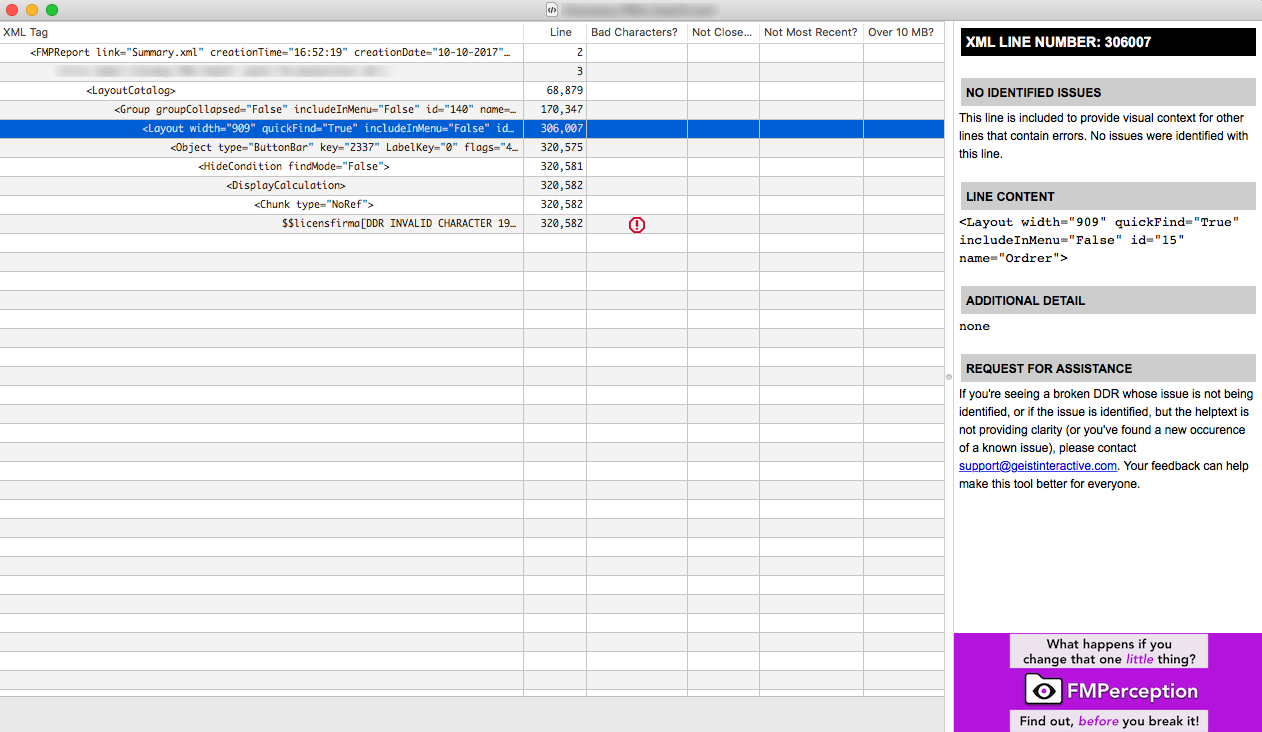
This window shows the possible errors in the XML file on the right. The left shows the XML structure.
In this case, the error is found in the last row of the XML displayed in DamageDetectoR. We can then read up in the XML structure to find the exact location of that error. By clicking on each row above the error, the layout or object or error can be found. In this example, the highlighted row is the layout where the error is located. Directly below that is a button bar that contains the error.
It is simple to find the error using DamageDetectoR.